Don’t have an extra keyboard or HDMI cable? Here’s how to do a headless Raspbian install on your Pi.
Step 1. Download Raspbian image
Head on over here to grab a copy of the Raspbian image. The “Lite” version will do.
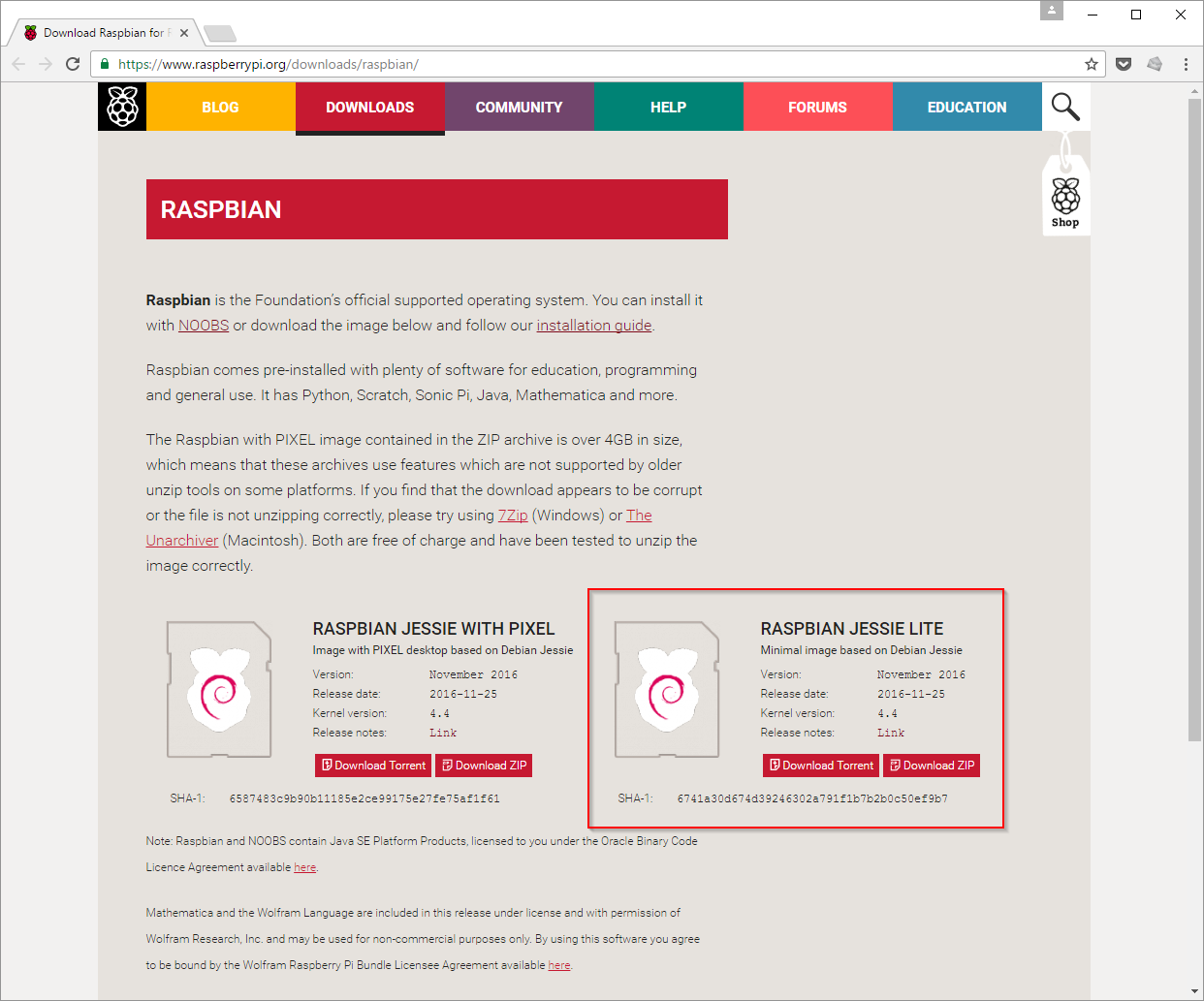
Step 2. Write image to SD card
Write the image to SD card. You can find detailed instructions here.
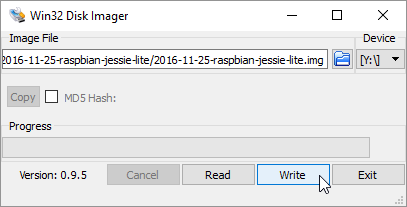
Step 3. Add “ssh” file to the SD card root
Enable SSH by placing a file named “ssh” (without any extension) onto the boot partition of the SD card.
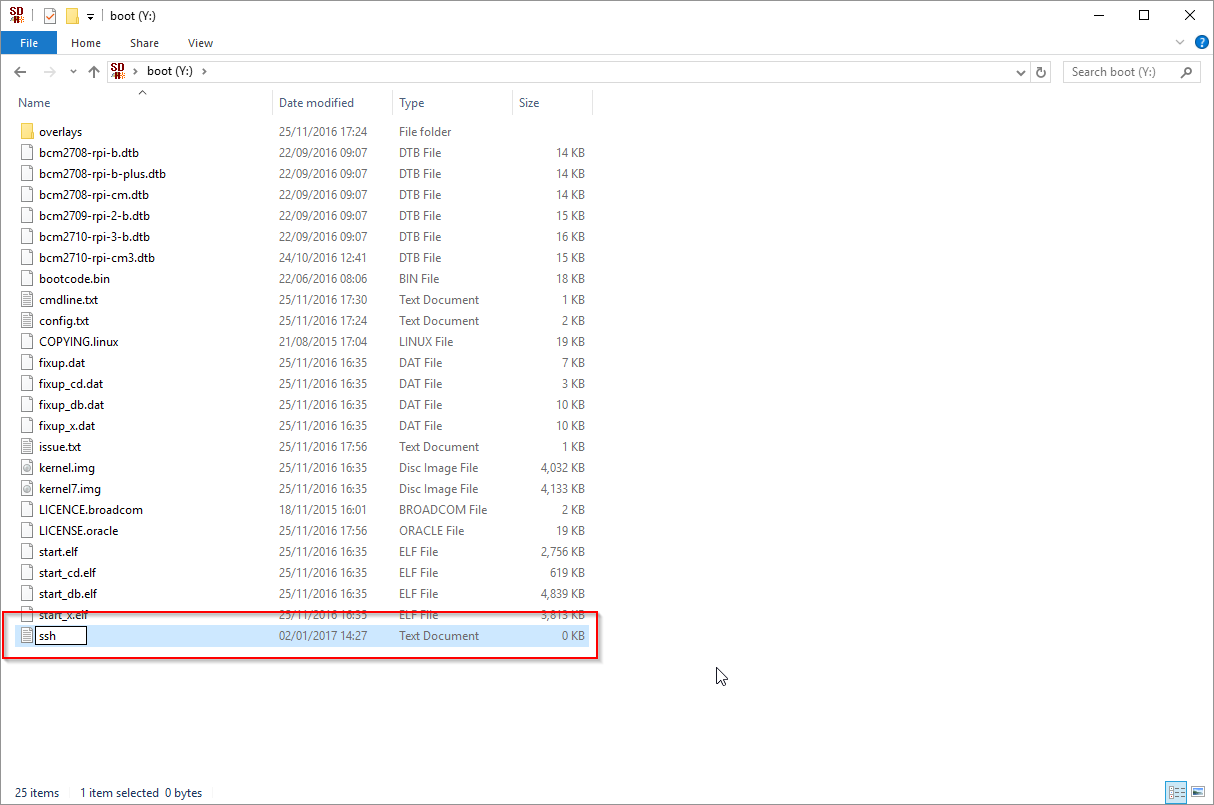
Step 4. Boot your Pi
Pop your prepared SD card, power and a network cable into the Pi.

Step 5. Find your Pi’s IP address
To configure your Pi, you need the IP address. You can find this in your Router’s DHCP lease allocation table:
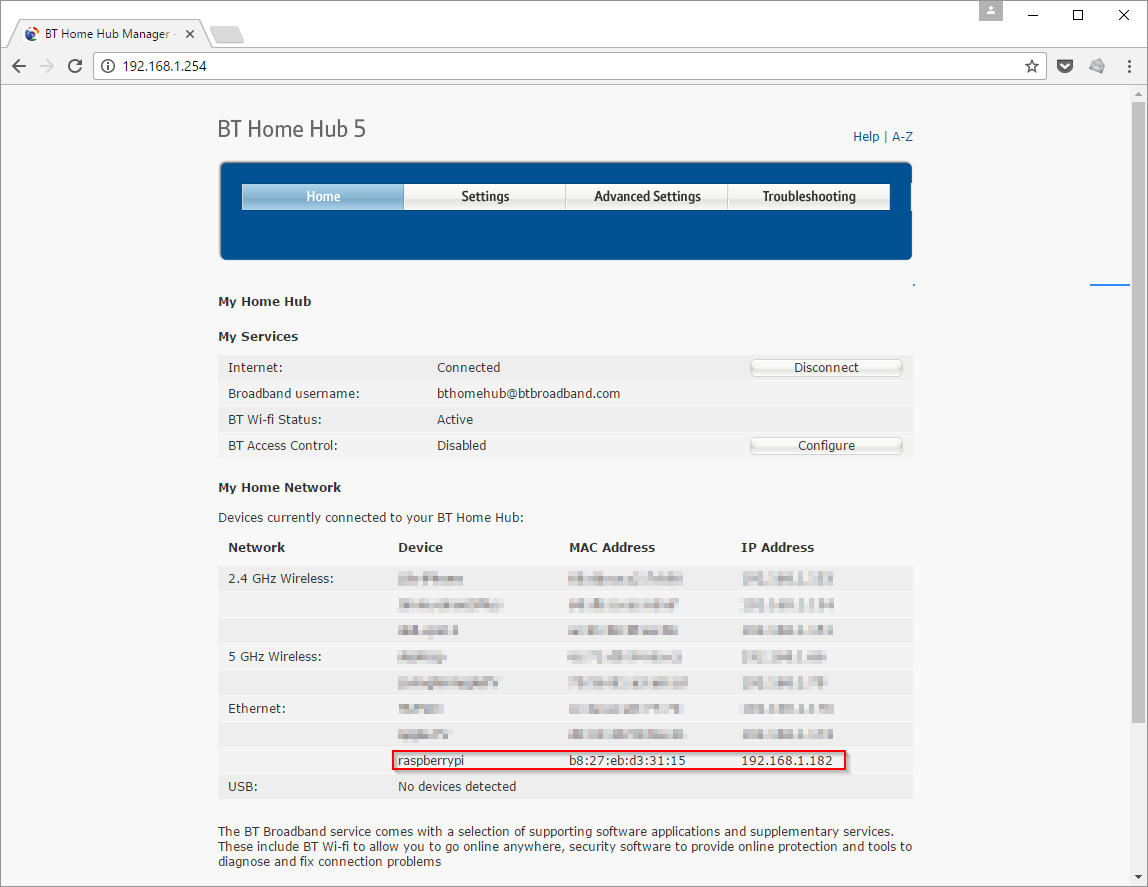
Step 6. SSH into your Pi
Use your favourite SSH client (I prefer PuTTY) to access the Pi. The default credentials are:
username: pi password: raspberry
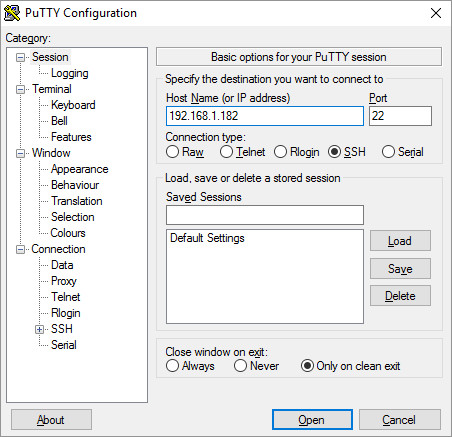
Step 7. Configure your Pi
That’s it! You can now configure your Pi via sudo raspi-config
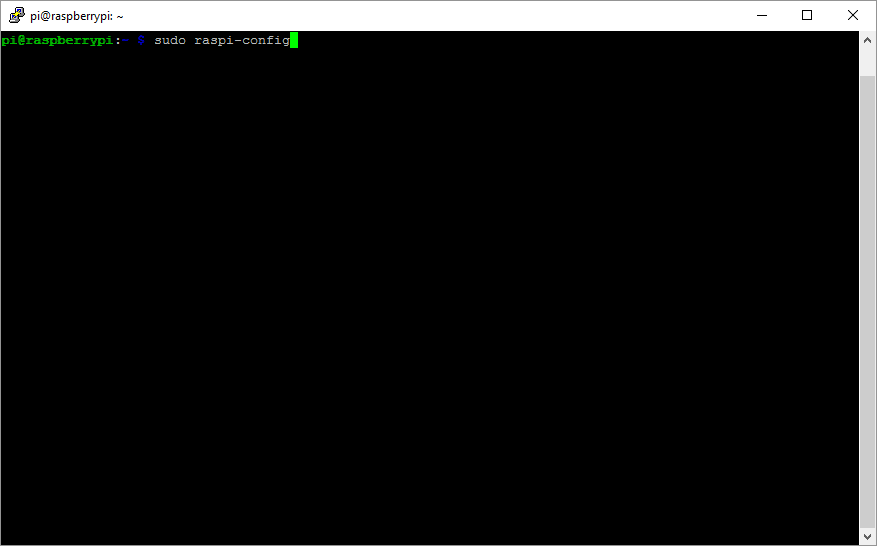

Comments