YouTube has built-in support for 360° videos, allowing you to tilt and pan around a scene, creating the fully immersive experience of “really being there”
With a little coercion, VR panoramas or 360° photos can be uploaded too. Here’s how:
1. Source or shoot your own VR panorama
Either head to Google or shoot your own VR panorama. The stipulations are:
- The image must use an equirectangular projection
- The image must have a 2:1 aspect ratio (i.e. twice as wide as it is high)
- The higher resolution, the better. YouTube recommends at least 7168x3584 or higher, up to 8192x4096 (8K!)
For more details see Google’s official documentation here
2. Convert the VR panorama to video
You’ll need to convert the image to video. FFmpeg is the recommended tool - head here to download a copy
The resolutions we’re working with exceed the max resolution supported by H.264, so you’ll need to use the H.265/HEVC codec. To start the encode run, invoke:
ffmpeg -loop 1 -i c:\temp\vr_panorama.jpg -t 300 -vcodec libx265 -crf 15 -pix_fmt yuv420p c:\temp\360_video.mp4The parameters:
- i = Image path. Choose the image you want to convert into a 360° video
- t = Length of the video in seconds. I went with 5 minutes
- vcodec = The video codec (H.265)
- crf = Video quality. Lower is better, 15 is high quality
More more advanced syntax, see the official FFmpeg documentation
3. Add 360° video metadata
Next we need to add spatial metadata so YouTube recognises the 360° video and enables the pan/tilt controls. Luckily Google provides a special tool:
- Download and extract the Spatial Media Metadata Injector
- Run
gui.py(it’s inside thespatialmediadirectory) - Click Open and select the video to inject metadata into
- Click Inject metadata and choose where to save your new 360° video
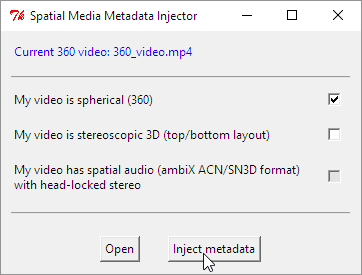
4. Upload to YouTube and enjoy!
Upload the 360° video to YouTube as your would any other video. After some extended processing YouTube will enable the 360° features
On my PC, I found that Firefox and Edge and offered better performance than Chrome. But only Chrome supported full 8K video. Your mileage may vary
Comments