SBEMU is an awesome new DOS program that emulates a Sound Blaster card.
It allows you to play DOS games, with sound effects and FM audio natively on modern hardware – no Sound Blaster required!
It’s a true breakthrough for DOS gaming. Here’s how to get started.
What you need
Does SBEMU work on all PCs?
SBEMU works on a good variety of modern hardware. The supported sound cards:
- Intel ICH southbridge
- VIA VT82C686 or VT8233 southbrige
- nForce chipsets
- Intel High Definition Autio (HDA)
- Sound Blaster Live or Audigy
Step 1 – Download and run Rufus
First download and run Rufus. This utility helps create bootable USB flash drives.
Use Rufus to prepare the drive, make sure to select the FreeDOS option:
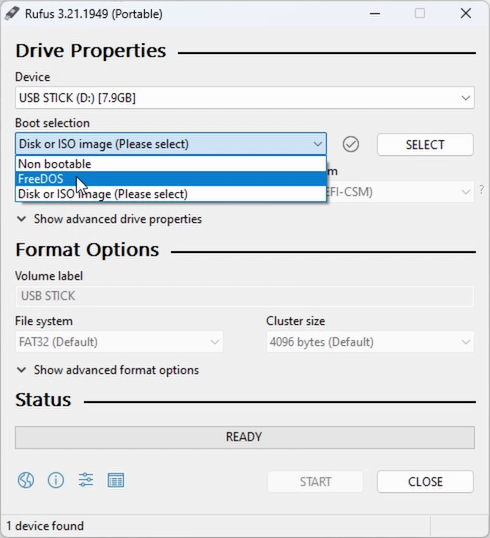
When you’re ready click START to create a bootable FreeDOS drive.
Step 2 – Download and extract SBEMU
Download SBEMU from the GitHub Releases page.
Extract and copy the files to your bootable USB stick:
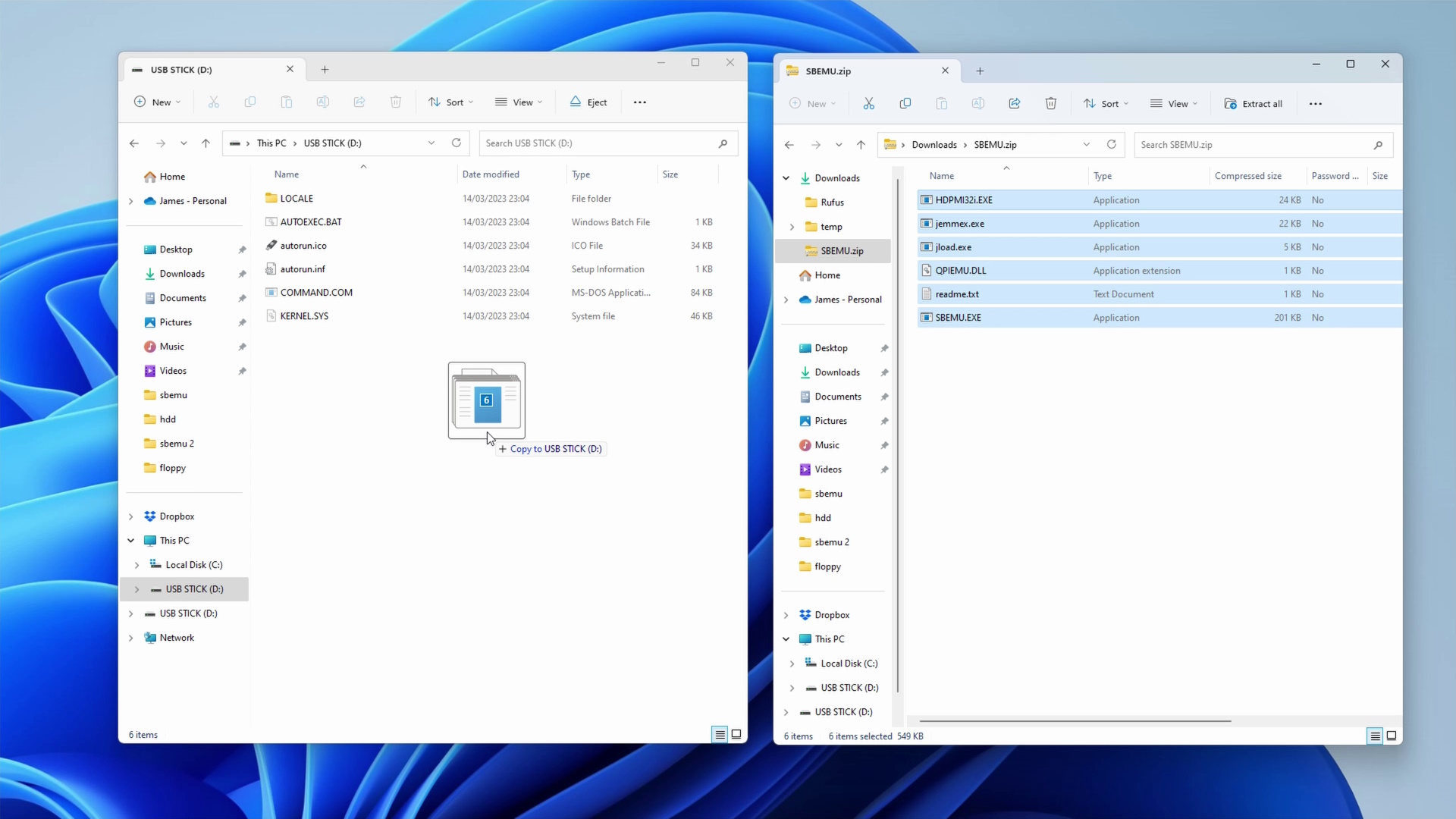
Step 3 – Create CONFIG.SYS
Create a new text file and add the following 2 lines:
DOS=HIGH
DEVICE=jemmex.exeSave it in the root of your USB stick as CONFIG.SYS.
Step 4 – Edit AUTOEXEC.BAT
Next, find AUTOEXEC.BAT in the root of your USB stick. Open in a text editor and add the following lines:
jload qpiemu.dll
hdpmi32i -r -x
sbemuOnce saved, the full file should look like this:
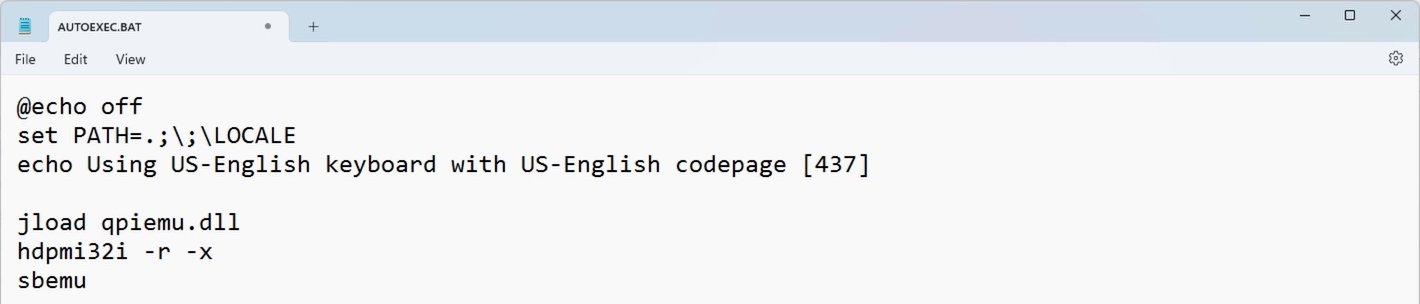
Step 5 – Copy DOS Games
Next, copy any software you want to the USB stick. These will be available when you start FreeDOS. I went with some shareware classics and demos:
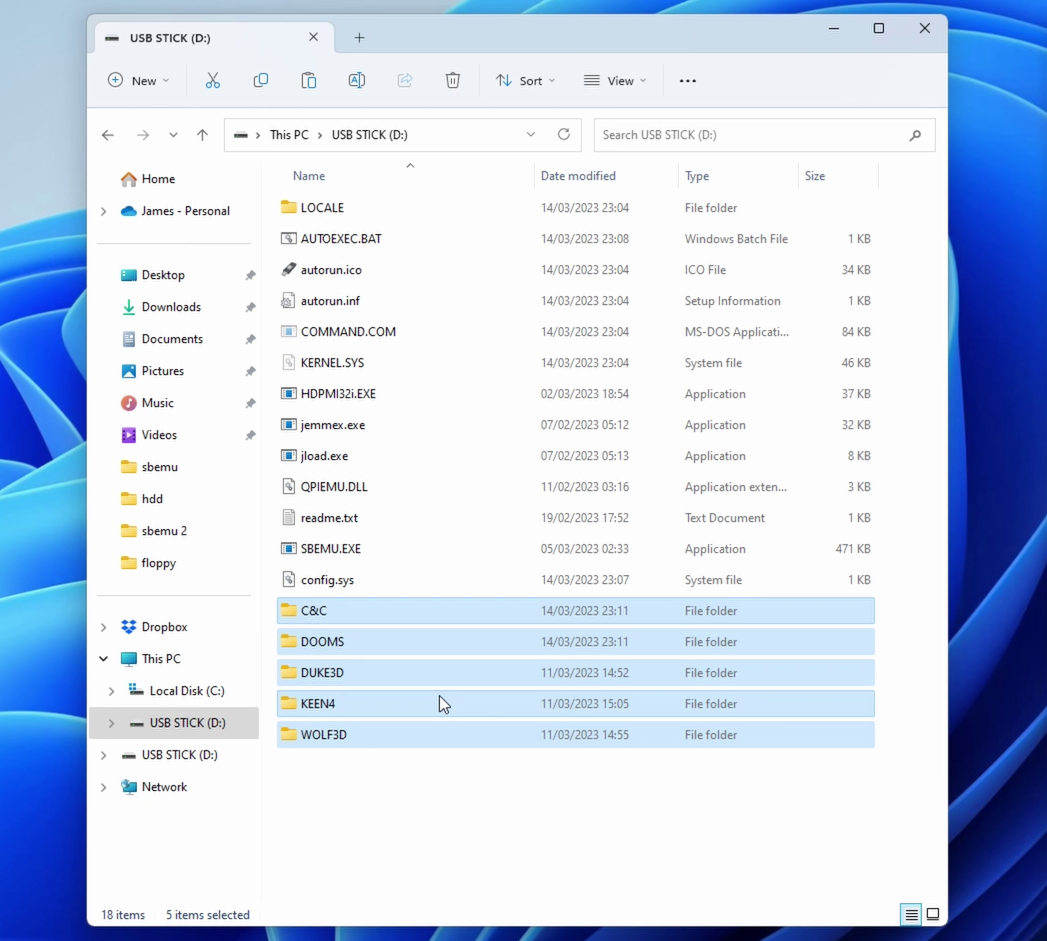
Step 6 – Boot FreeDOS
The USB stick is now ready! When you boot from it, you should see:
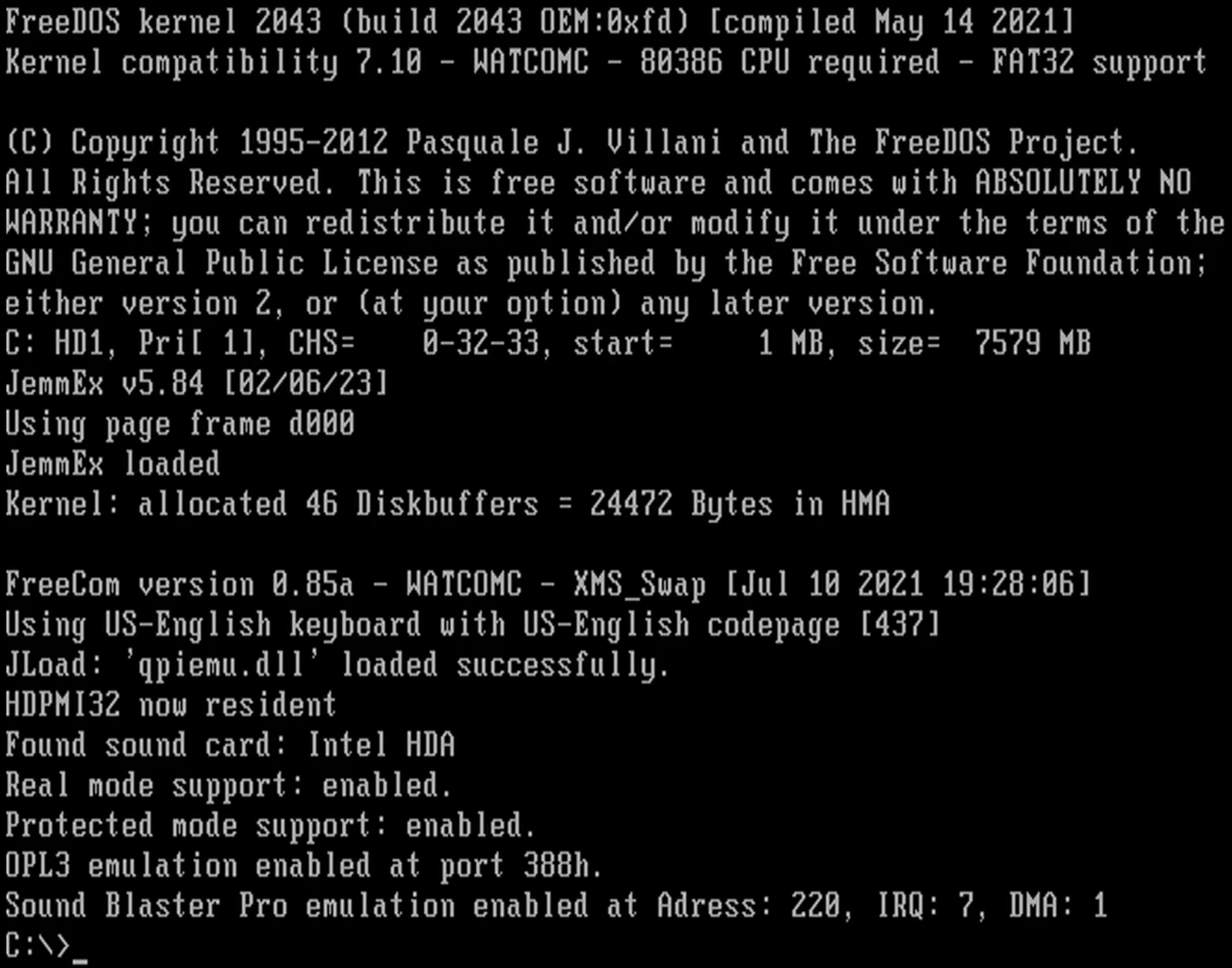
This indicates a succesful boot.
Make a note of the Sound Blaster settings. I have:
- Port/Address: 220
- IRQ: 7
- DMA: 1
Step 7 – Play Games!
Now we’re ready to go! Configure some games and get ready to be Sound Blasted!
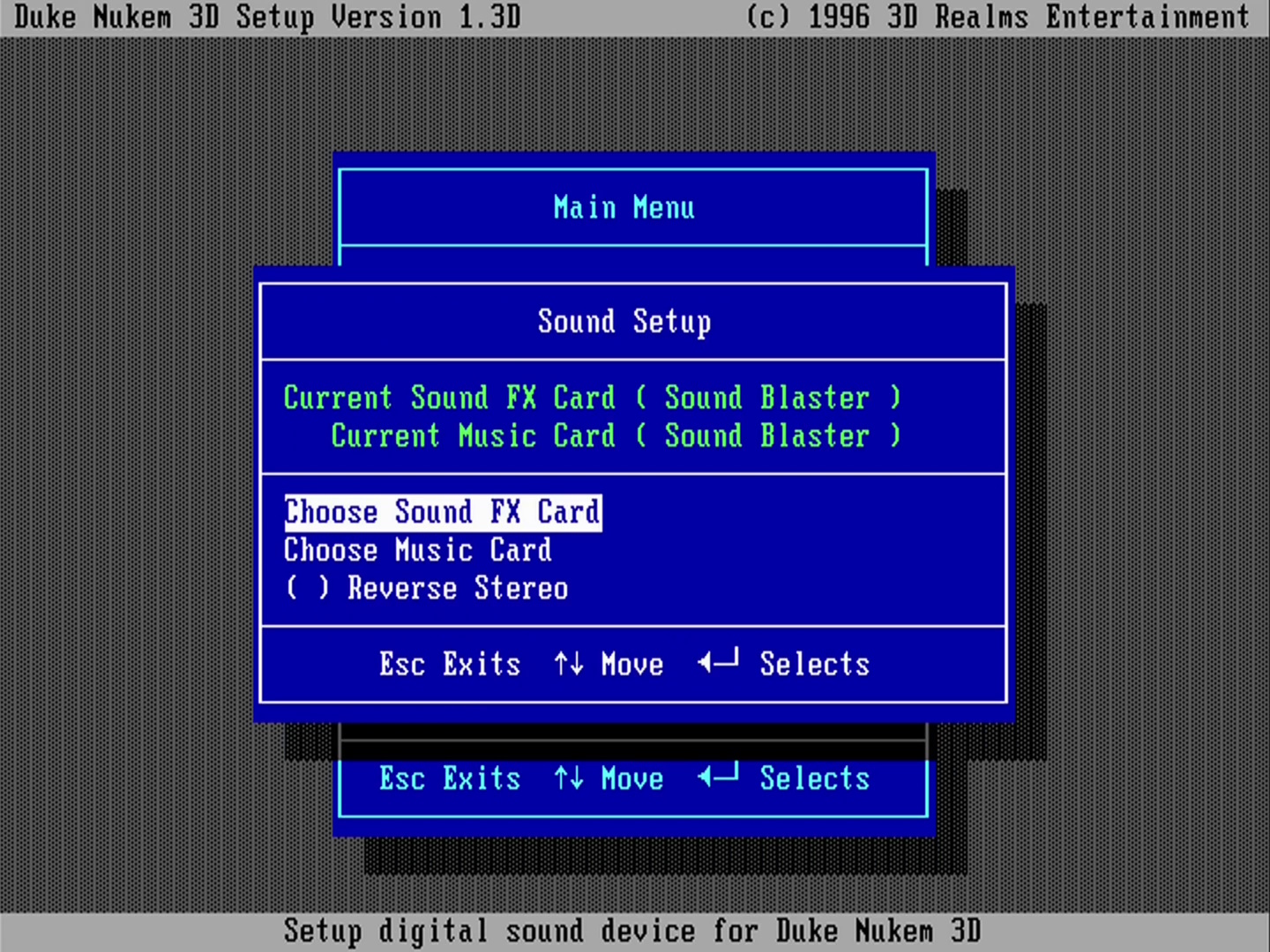



Comments