Shooting and Sharing VR Photos
| Status | Completed November 2016 |
| Goal | Learn how to shoot, interactively view and share VR photos |
Ever seen one of these photos where you can interactively zoom and pan around? They’re known as 360° or VR photos.
More formally, VR photography (Virtual Reality photography) is the art of capturing or creating a complete scene as a single image, as viewed when rotating about a single central position
I want to learn how to shoot, interactively view and share my own VR photos. Here’s what I found:
- Equirectangular Projection is the most common VR image format. Another popular option is Cubic Projection and you can easily convert between the two
- The Google Street View mobile app (iOS, Android) is a cheap and easy way to shoot Equirectangular projections
- Since Equirectangular images are heavily distorted, you need a “viewer” program to interact with them
- Windows has built-in support via the .pano file extension. It’s relatively easy to create your own
- Web viewers are also popular. Here’s how to publish VR photos to Photosyth, Facebook and YouTube
Posts:
- Publishing VR Panoramas to Facebook - 12 Oct 2016
- Installing Hugin and Panotools on Windows - 17 Oct 2016
- Convert Equirectangular Projection to Cube Faces - 18 Oct 2016
- Publishing VR Panoramas to Photosynth - 28 Oct 2016
- What are .pano files? - 29 Oct 2016
- Convert Equirectangular Projection to .Pano File - 30 Oct 2016
- All You Need to Know about 360 VR Photos - 02 Nov 2016
- Publishing VR Panoramas to YouTube - 08 Sep 2019
Whether it’s a view from the highest holiday vista or showing off your new bathroom, no photo recreates the feeling of actually being there like a 360 VR panorama. Pan left, right, up, down, or even swivel right around to take in the whole view.
With loads of choices out there, what are your best options for shooting, storing and sharing your inspiring pano’s?
Shooting
The best camera is the one you already have - and for most of us that’s our smartphone. Modern smartphones are already equipped with all everything they need to take VR panoramas - namely accelerometer, gyroscope and CCD. The only remaining question is what software to use.
After some trial and error I settled on Google Street View. Intended as a data entry point for Google Maps, it also renders beautiful panoramas to your phone’s Camera Roll in JPEG format. The experience is super simple. Simply point your phone at a series of orange dots and Street View will snap the panorama for you:
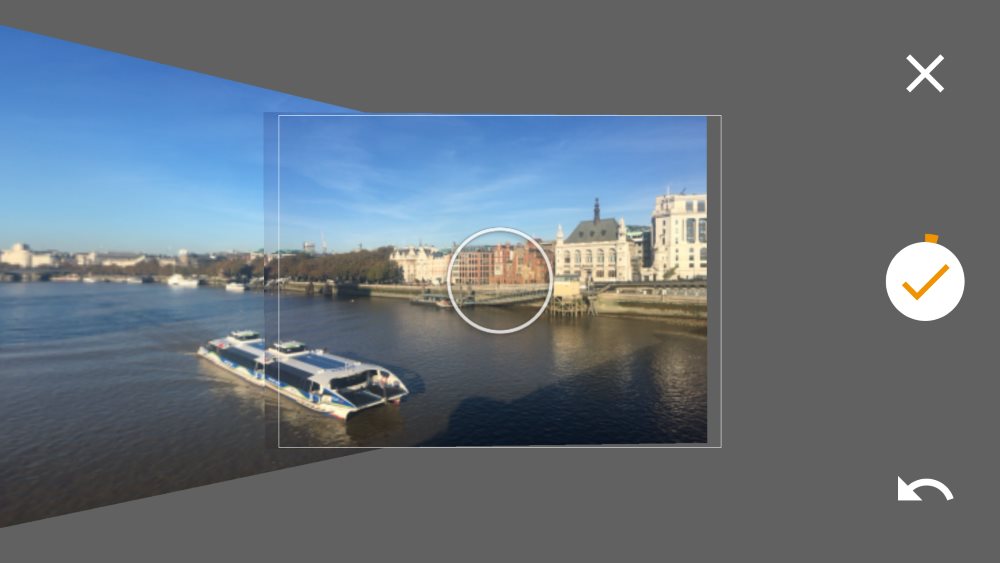
If you need better results, Street View is also compatible with the following 360 degree cameras.:
- Ricoh Theta S
- Samsung Gear 360
- NCTech iris360
- LG 360 CAM
If you want more control, you can shoot panoramas the old way:
- Use your camera or DSLR to shoot lots of overlapping photos. Make sure you always shoot from the same point. A tripod helps here.
- Stitch them in post-processing. Some good free options are Hugin and Microsoft ICE.
Storing
Stay away from the proprietary “walled garden” services out there. You want to store your panoramas in a plain, portable, future-proofed format.
My recommendation: stick with JPEG images in equirectangular (or sometimes, “spherical”) projection:
- Google’s Street View already exports in this format
- Supported by most photo-stitching software
- Accepted as input by most panorama-sharing sites and apps too
Take these and store them with your preferred photo backup service.

If you spend lots of time in the Windows ecosystem, also consider the .pano file format. The Desktop, Tablet, Phone and OneDrive have built in support for it. Just double click to get panning:
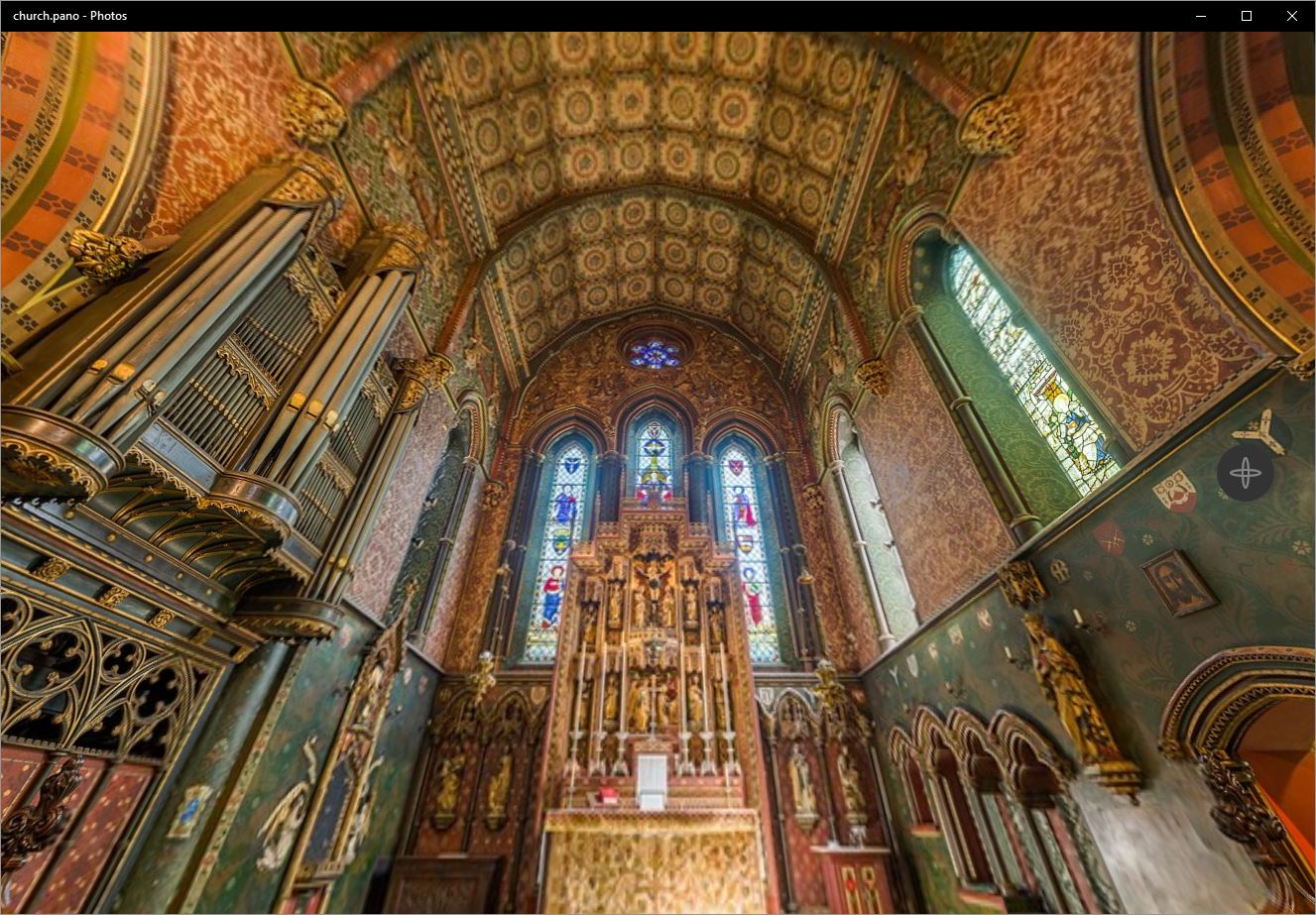
Viewing
Aside from the Windows support mentioned above, there’s no native OS capability out there. You’ll need custom apps (or “Players”) to tilt and pan through your 360 VR photos.
In addition to the Google Street View app, the free VR Camera app for iOS is worth a look. Most of the other iOS options are either paid, walled gardens or total junk.
For other platforms, check out this comprehensive list.
Sharing
With no convergence around a popular, cross-platform Player, your best option is to share panoramas via the web.
With this in mind, Photosynth and Facebook are great options. Both feature slick viewers in the browser and allow easy sharing with your friends. To get started, see:
If you shoot (or convert to) .pano files, your best option is definitely OneDrive. Simply upload the .pano and the share the link:
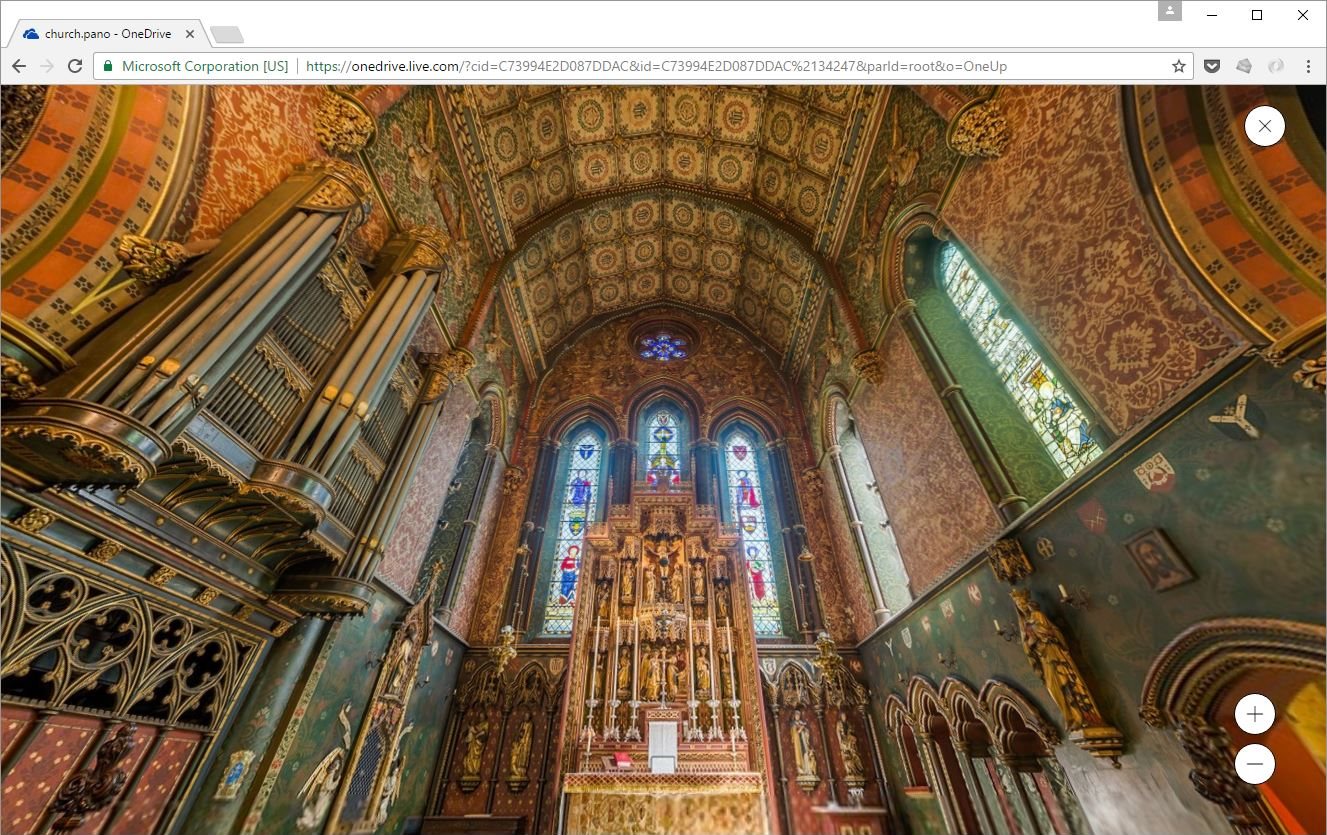
Happy shooting!
Other Posts in this Series
- Publishing VR Panoramas to Facebook - 12 Oct 2016
- Installing Hugin and Panotools on Windows - 17 Oct 2016
- Convert Equirectangular Projection to Cube Faces - 18 Oct 2016
- Publishing VR Panoramas to Photosynth - 28 Oct 2016
- What are .pano files? - 29 Oct 2016
- Convert Equirectangular Projection to .Pano File - 30 Oct 2016
- All You Need to Know about 360 VR Photos - 02 Nov 2016
- Publishing VR Panoramas to YouTube - 08 Sep 2019
Comments