Many DOS games and applications need mouse support. Here’s how to get up and running.
Step 1 – Download and Copy Mouse Driver
- We’ll use the Open Source CuteMouse driver. Download it from here
- Extract the downloaded archive and find
ctmouse.exe. That’s all you need. It’s in thebinfolder - Use MiSTerFS to transfer
ctmouse.exeto ao486 - In ao486, type the following commands to copy the driver to
C:\DRIVERS:
mkdir C:\DRIVERS
copy E:\CTMOUSE.EXE C:\DRIVERS
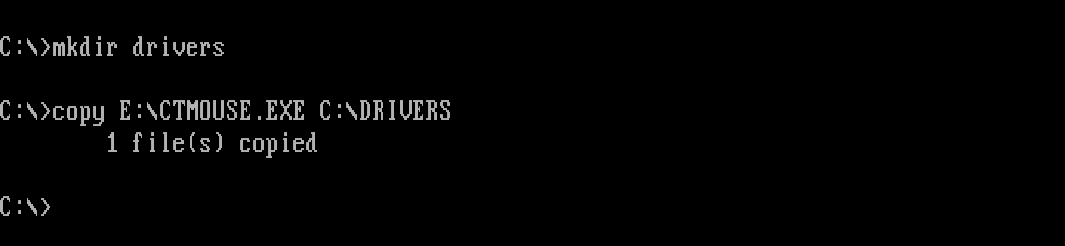
Step 2 – Install Mouse Driver
To install and activate the mouse driver, you’ll need to update your AUTOEXEC.BAT.
- From the DOS command prompt, type
edit c:\AUTOEXEC.BAT. An editor application will open. Add the following line to yourAUTOEXEC.BAT:
LH C:\DRIVERS\CTMOUSE.EXE
This loads the CuteMouse driver into High memory with default settings. Hit Alt+F,S to save, then Alt+F,X to exit.
- Hit Windows Key + F12 for ao486 core options. Select Reset and apply HDD to reboot ao486 and load the mouse driver. The following indicates a succesful load:

That’s it – you’re ready to play some games! Can I recommend Monkey Island?

Related Posts
Other Posts in this Series
- MiSTer FPGA Part 1 – Intro and Hardware Overview - 22 Aug 2020
- MiSTer FPGA Part 2 – Install and Setup - 20 Sep 2020
- MiSTer FPGA Part 3 – Network Access and Copying Files - 31 Jan 2021
- MiSTer AO486 Core Part 1 – Getting Started - 06 Feb 2021
- MiSTer AO486 Core Part 2 – Sharing Files With MiSTerFS - 14 Feb 2021
- MiSTer AO486 Core Part 3 – Managing Memory - 13 Mar 2021
- MiSTer AO486 Core Part 4 – Sound and Music Setup - 13 Mar 2021
- MiSTer AO486 Core Part 5 – Adding CD-ROM Support - 13 Mar 2021
- MiSTer AO486 Core Part 6 – Mouse Support - 13 Mar 2021
- MiSTer AO486 Core Part 7 – Quick Start DOS Image - 18 Mar 2021
- MiSTer AO486 Core Part 8 – Roland MT-32, Sound Canvas Audio via MidiLink - 28 Mar 2021
- MiSTer AO486 Core Part 9 – Installing Windows 95 - 28 Mar 2021
Comments