At some point, you’ll most likely want to transfer files from PC to ST. One approach is to use a serial cable (or null modem) connection and ZMODEM.
What is ZMODEM?
From Wikipedia:
“ZMODEM is a file transfer protocol developed by Chuck Forsberg in 1986, in a project funded by Telenet in order to improve file transfers on their X.25 network. In addition to dramatically improved performance compared to older protocols, ZMODEM also offered restartable transfers, auto-start by the sender, an expanded 32-bit CRC, and control character quoting, allowing it to be used on networks that might “eat” control characters. ZMODEM became extremely popular on bulletin board systems (BBS) in the early 1990s, displacing earlier protocols such as XMODEM and YMODEM.”
Luckily for us, there are ZMODEM implementations available for both ST and Windows PC.
If we connect the machines together via a serial or null modem cable, we’ll be able to push files back and forth.
1. Choose the right cable, connect your PC and ST together
The Atari ST serial port uses a 25-pin D-SUB male connector. The serial ports traditionally found on PCs use a 9-pin D-SUB male connector (if there’s one there at all). So to connect the two, you need a 25-pin D-SUB female to 9-pin D-SUB female cable. Or, in insider lingo, DB25F-DB9F.
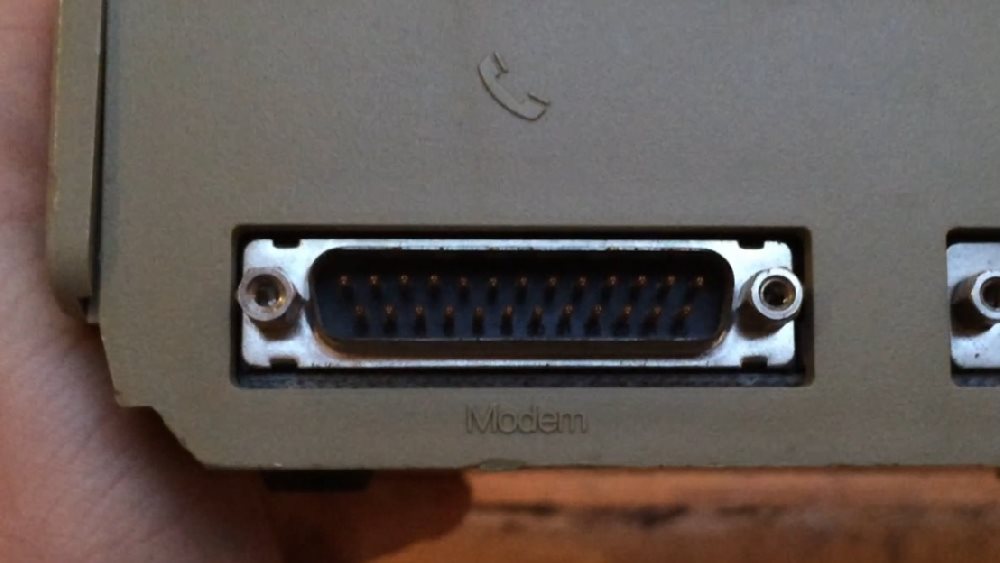

If your PC doesn’t have a serial port at all (many modern PCs don’t), you can get away with using a serial to USB adapter cable (DB25F-USB).

Get the right cable, then connect your PC and ST together.
2. Download ZMODEM software for PC
For the PC, the easiest software I’ve found is Teraterm. It’s an open source terminal emulator, but also happens to support ZMODEM file transfers. You can download and install it from here.
3. Download ZMODEM software for ST
For the ST, I’d recommend X Y Z V2.02. It’s a small program that (amongst a few other things) allows you to do ZMODEM file transfer. You can download it here. There are a few files in the archive but the only one you need is XYZ.TTP
4. Transfer XYZ to the ST
Before we can transfer any files down the serial cable, we need to copy XYZ across to the ST via conventional means. On your PC, prepare an ST-compatible floppy disk and copy XYZ.TTP onto it.
5. Run XYZ.TTP
Pop your newly-created floppy into the ST drive and launch XYZ.TTP. No parameters required, just press “OK” and let the application start:
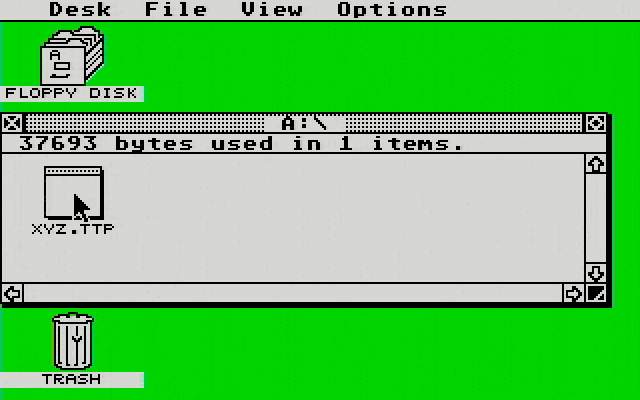
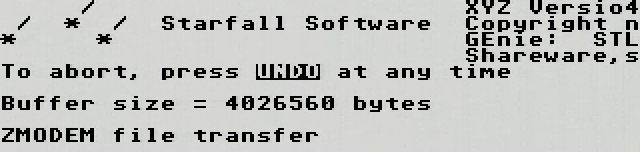
6. Launch Teraterm, configure serial port
Back on the PC, launch Teraterm. The application should auto-detect the null modem connection to your ST. Hit the “Serial” radio button and press “OK”:
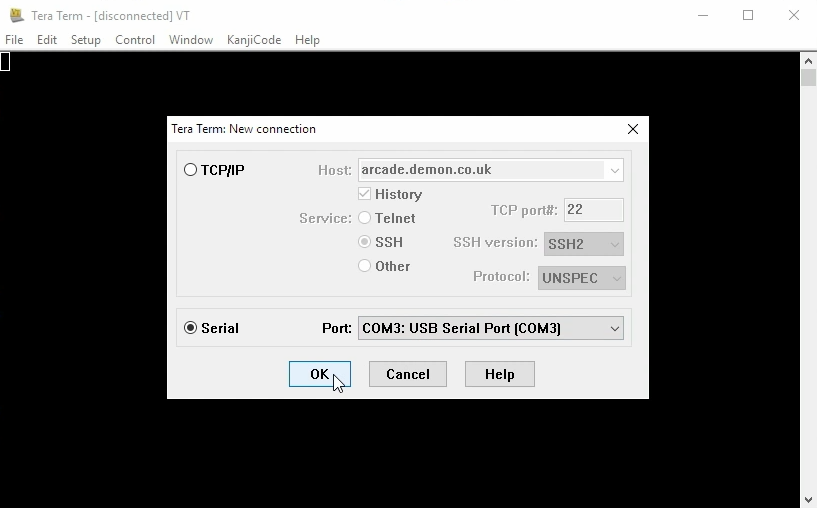
Next, browse to “Setup”, “Serial port…” and verify the following settings before pressing “OK”:
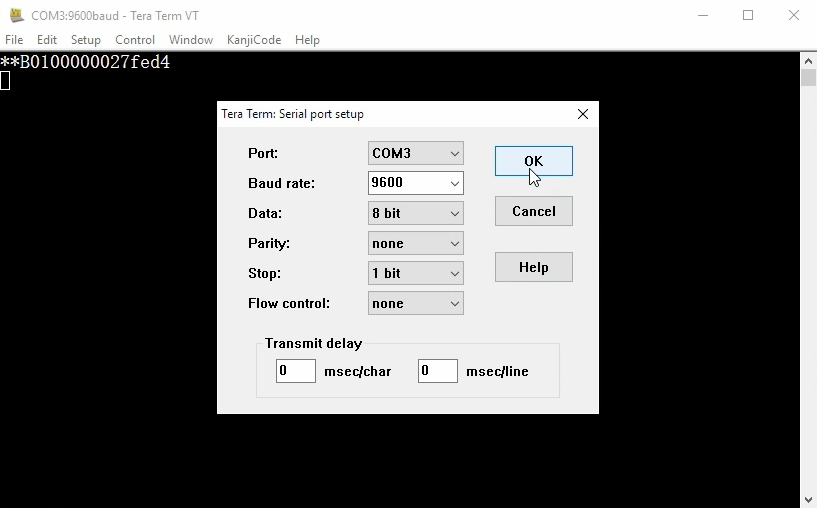
7. Transfer files!
You’re ready to transfer files! Still within Teraterm, head over to “File” -> “Transfer” -> “ZMODEM” -> “Send…”:
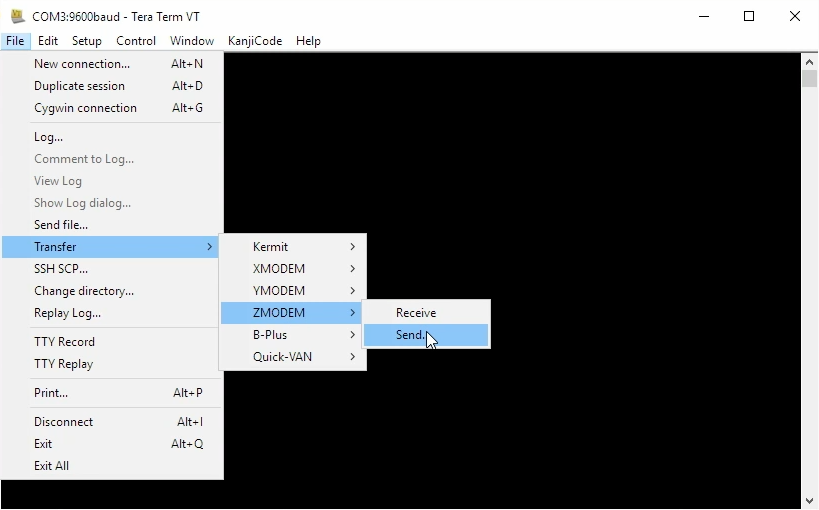
Choose a file to transfer and click “Open”. Teraterm will begin transferring the file across. You even get a progress bar:
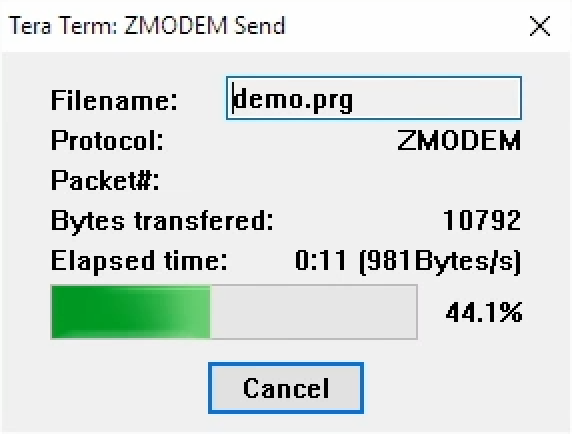
All going well, the Atari ST will also report transfer progress:

Once the file transfer finishes, XYZ.TTP will automatically terminate. You should find your transferred file available on the ST file system. Job done!
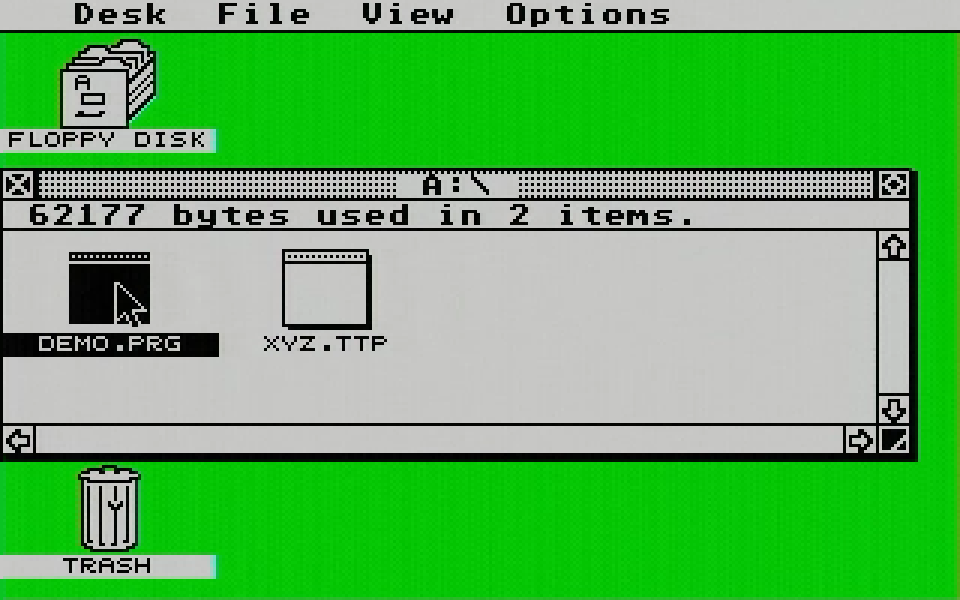
###Crank up the speed
9600 bits per second is a little slow. If you want to speed things up a little, try the following:
Download XControl and copy it to your ST.
- To install, put
XCONT_UK.ACCorXCONTROL.ACCinto the main/root directory of your ST’s startup disk (usually A: or C:). - Launch XControl via “Desk” -> “Control Panel”
Once you’ve loaded XControl, head to “Modem Settings” and increase your ST’s Baud Rate to 19200:
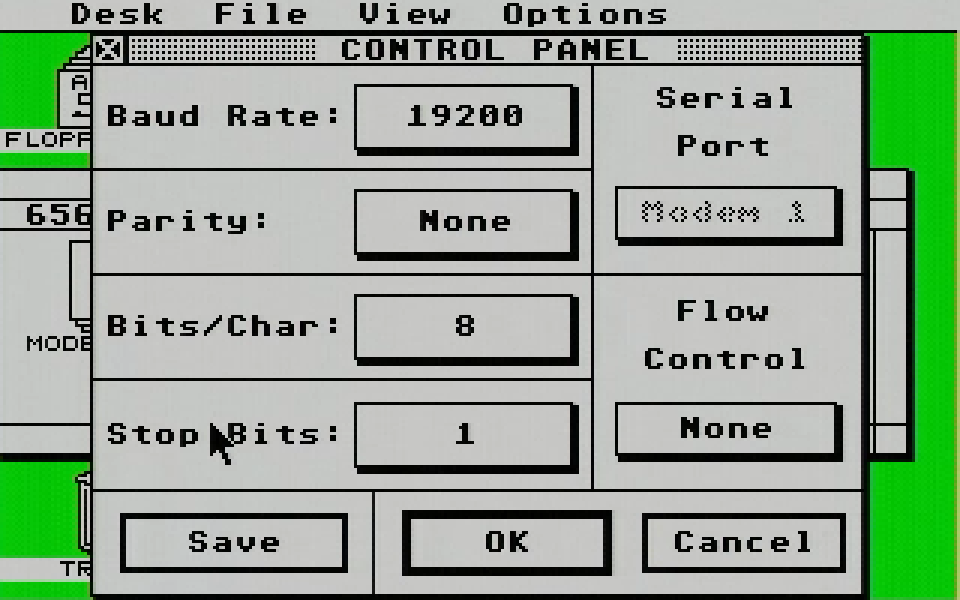
On your PC, navigate to “Control Panel” -> “Device Manager” -> “Ports (COM & LPT)” -> “Serial Port” -> “Port Settings”. Increase the bits per second to 19200 and press “OK”:
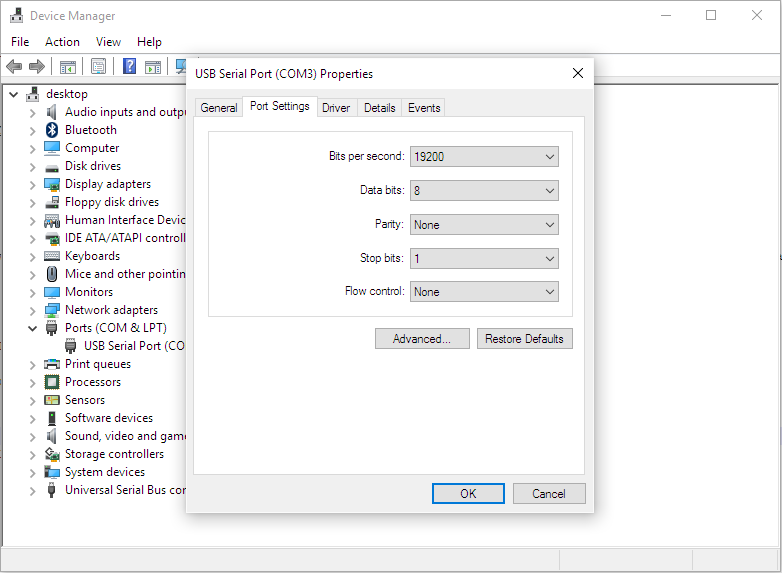
In Teraterm, navigate to “Setup”, “Serial port…” and increase the Baud rate to 19200:
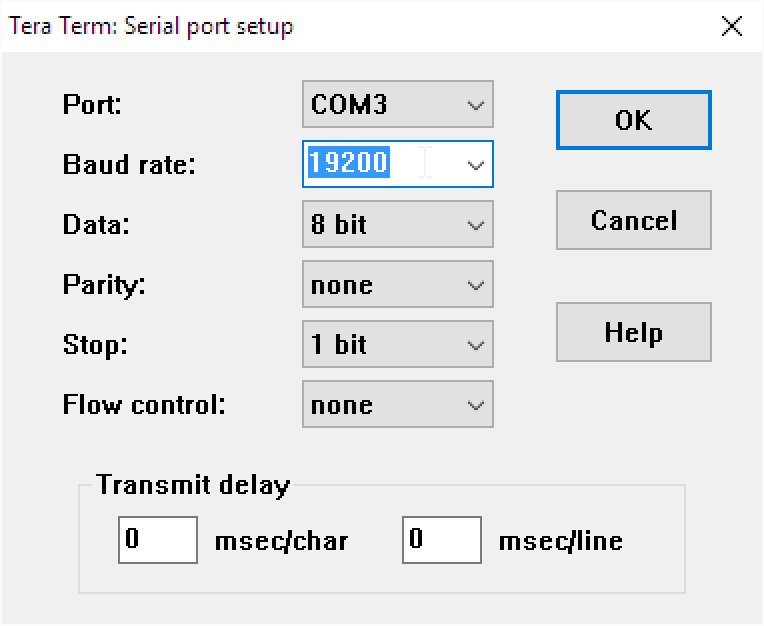
With a bit of luck, you should now be able to push files down the serial cable twice as fast! If you’re really lucky, you might be able to push the speeds to 28800bps, 38400bps or even higher! But 19200bps was the fastest that worked reliably for me.
More Atari ST Posts
- Lotus Esprit Turbo Challenge Enhanced for Atari STE - 17 Apr 2021
- Games With MIDI. The Atari ST Never Sounded So Good! - 19 Jun 2019
- Using an SD card and Ultrasatan to Transfer Files from PC to ST - 08 Mar 2016
- Using Ethernet to Transfer Files from PC to ST - 07 Mar 2016
- Using PARCP-USB to Transfer Files from PC to ST - 24 Feb 2016
- Using Serial Cable and ZMODEM to Transfer Files from PC to ST - 13 Feb 2016
- Using Serial Cable and Ghostlink to Transfer Files from PC to ST - 06 Feb 2016
- How to Split and Copy Large Files to Your Atari ST in Chunks - 31 Jan 2016
- Using Floppy Disk to Transfer Files from PC to ST - 30 Jan 2016
- Transferring Files from PC to ST - 26 Dec 2015
- Use Your PC to Create a Bootable Atari ST Game Disk - 22 Sep 2015
- Playing Downloaded Games on a Real Atari ST - 18 Sep 2015
- Atari in the Attic - 15 Aug 2015
Comments