You have the ao486 core setup and DOS installed, but what’s next?
One super-convenient ao486 feature is MiSTerFS – a file transfer solution that allows you to share files directly into ao486’s DOS file system. Traditionally you’d use mounted disk images to transfer files, but with MiSTerFS it’s just drag and drop! Way easier. Here’s how to get started.
Step 1 – Download and Install MiSTerFS
To install MiSTerFS:
-
Download this MiSTerFS floppy image (hosted on MiSTer Forum) and extract it
-
Use a file transfer tool like FileZilla to copy the floppy image to
/media/fat/games/AO486on your MiSTer (reminder on how to do that here). You should have a single file namemisterfs.img:
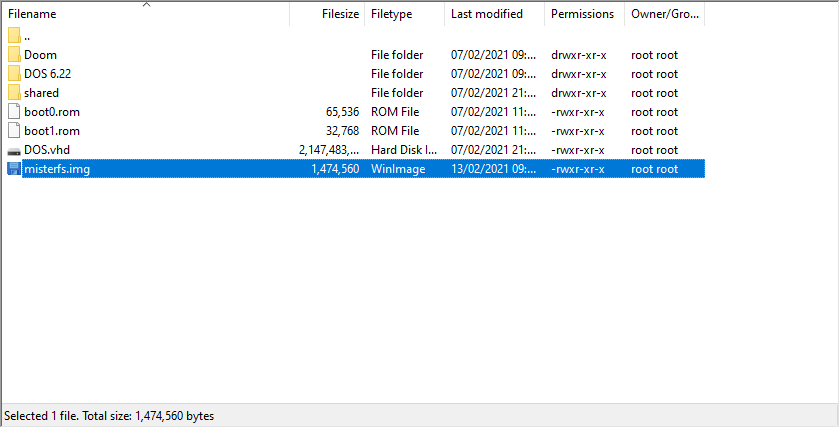
- Still in FileZilla, create a new folder:
/media/fat/games/AO486/shared(if it doesn’t exist already). This is the “drop” folder you’ll use to transfer files to ao486:
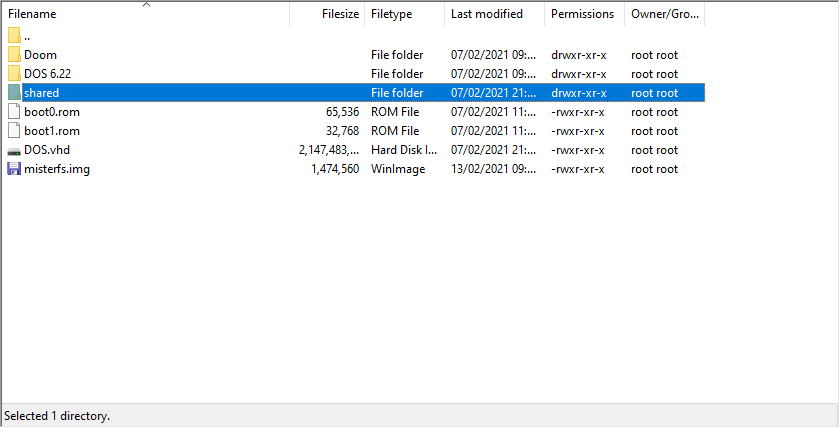
- Power up the ao486 core and mount the MiSTerFS floppy image (Windows Key + F12 for ao486 core options, set Floppy A: to
misterfs.img)
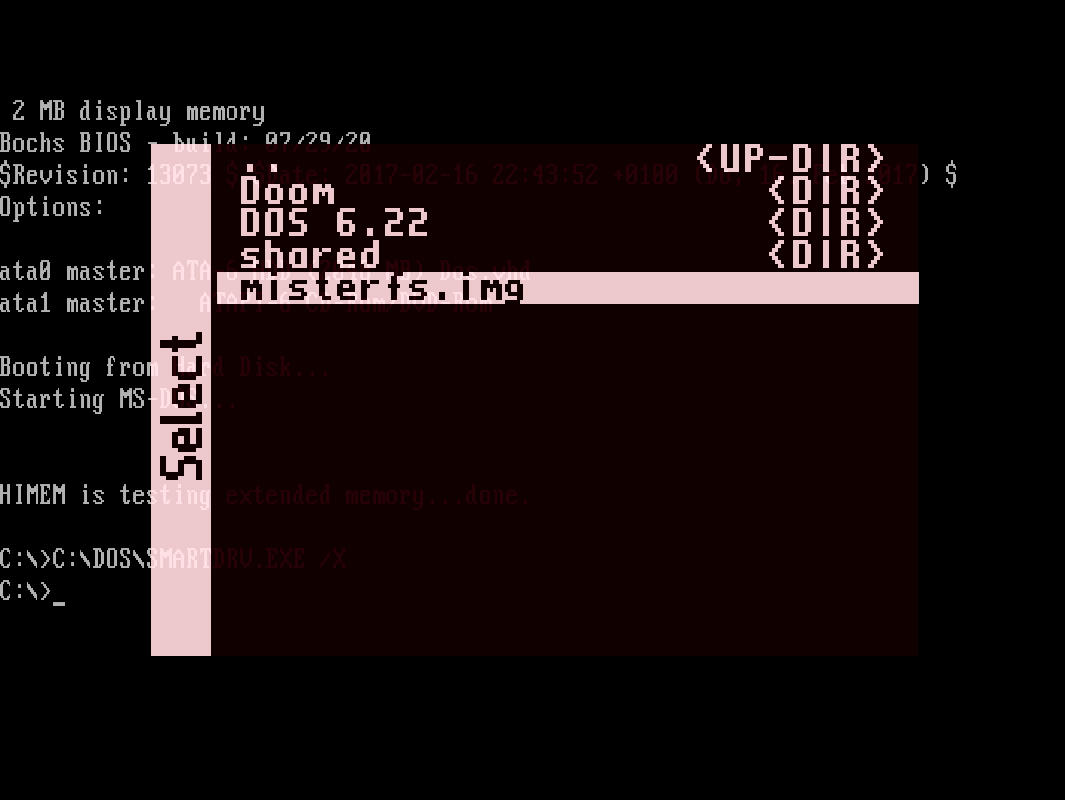
- Run the following commands to copy the MiSTerFS executable to your hard disk:
md c:\utils
md c:\utils\misterfs
copy a:\misterfs.exe c:\utils\misterfs
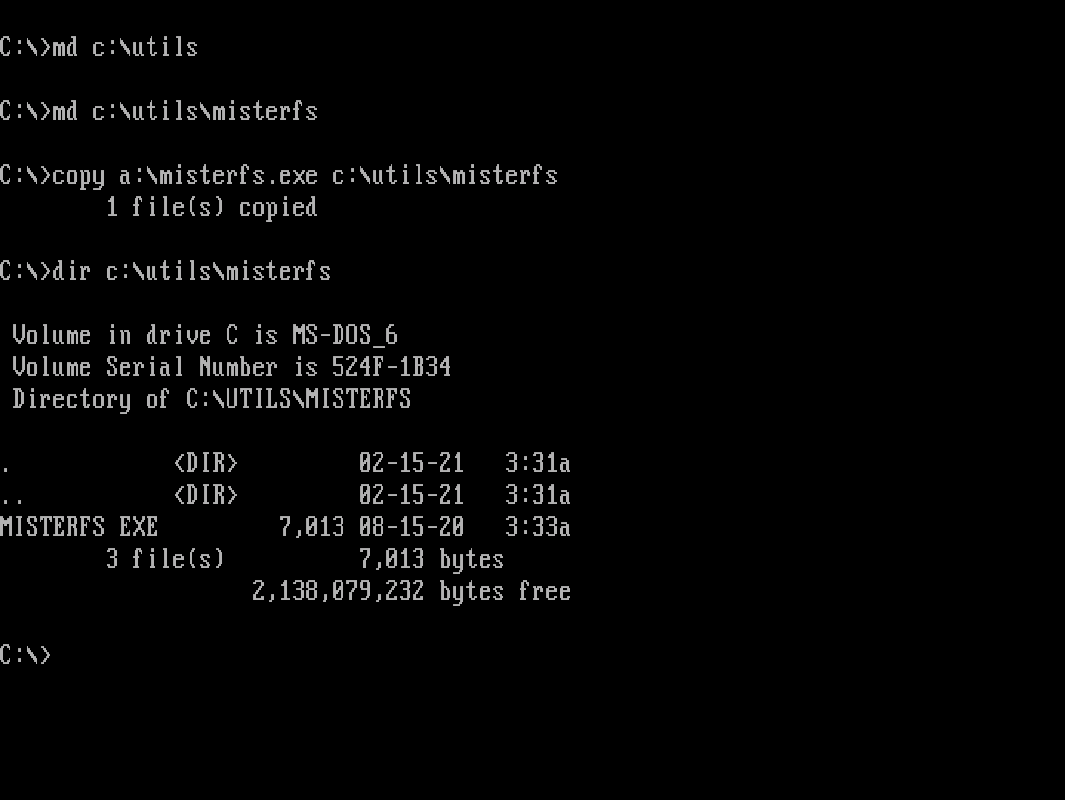
- Still on your MiSTer, type
edit c:\autoexec.bat. An editor application will open. Add the following line:
LH C:\UTILS\MISTERFS\MISTERFS.EXE E /Q
This quiet-loads MiSTerFS into upper memory with drive letter E:. Hit Alt+F,S to save the file and then Alt+F,X to exit
That’s the setup done. Unmount misterfs.img, reboot the ao486 core and get ready to transfer files!
A Note on Memory Managers
If you’re using a DOS Memory Manager like EMM386 or QEMM, there are some extra steps you need to take.
The ao486 core reserves memory segments between CE00 and CFFF for MiSTerFS and other system features. If you don’t protect this memory range, the system may hang or crash.
See MiSTer AO486 Core Part 3 – Managing Memory to learn more.
Step 2 – Using MiSTerFS
File transfer between PC and ao486 works in both directions. To copy files from PC to ao486:
-
Open a file transfer tool (e.g. FileZilla) on your PC
-
Navigate to
/media/fat/games/AO486 -
Drag-and-drop files into the
sharedfolder. Filenames must fit the 8.3 filename standard
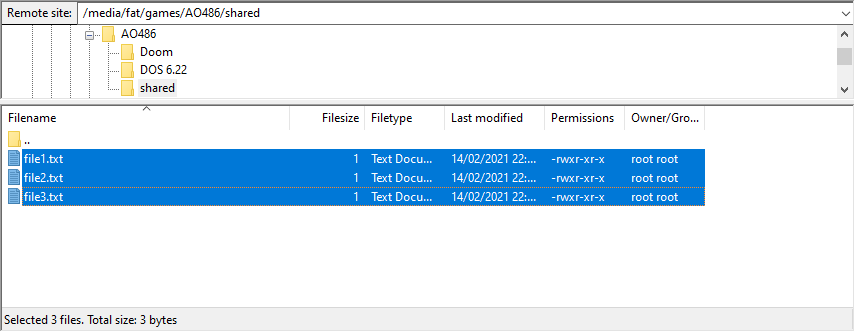
- In ao486, verify that the files appear under the
E:drive:
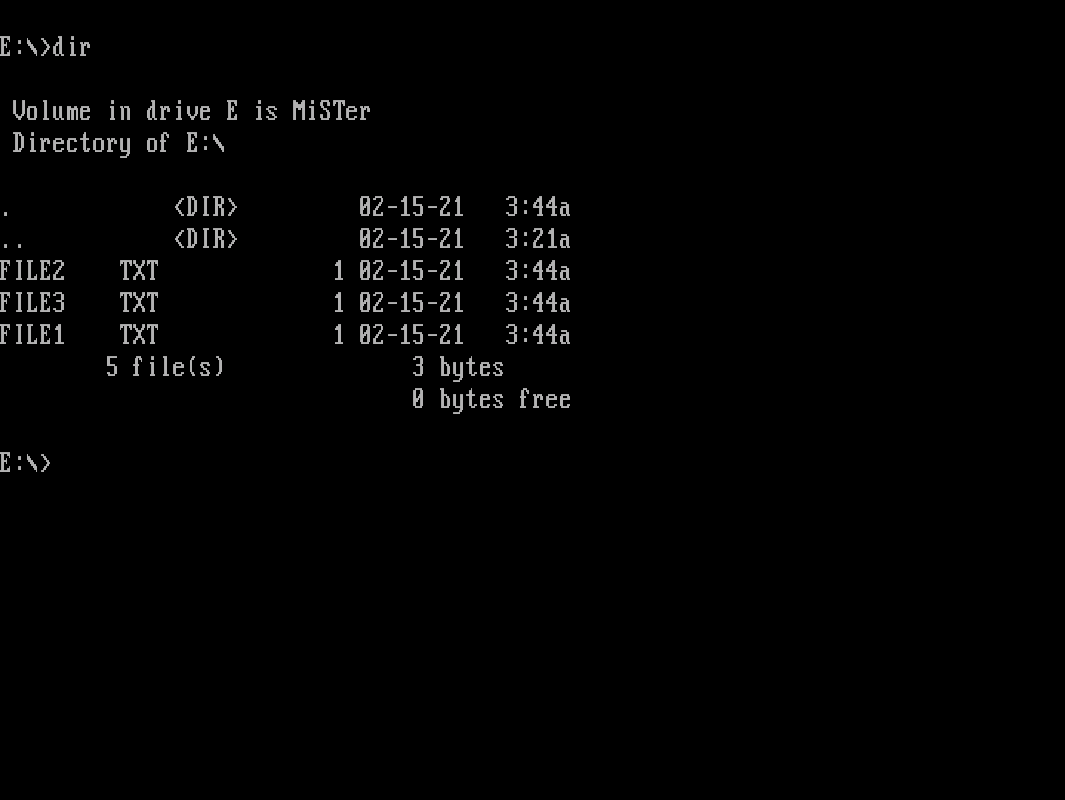
To transfer files from ao486 to PC, simply do the reverse.
That’s it for MiSTerFS. You’ll come to rely on this a lot for file transfer.
Next Post
Other Posts in this Series
- MiSTer FPGA Part 1 – Intro and Hardware Overview - 22 Aug 2020
- MiSTer FPGA Part 2 – Install and Setup - 20 Sep 2020
- MiSTer FPGA Part 3 – Network Access and Copying Files - 31 Jan 2021
- MiSTer AO486 Core Part 1 – Getting Started - 06 Feb 2021
- MiSTer AO486 Core Part 2 – Sharing Files With MiSTerFS - 14 Feb 2021
- MiSTer AO486 Core Part 3 – Managing Memory - 13 Mar 2021
- MiSTer AO486 Core Part 4 – Sound and Music Setup - 13 Mar 2021
- MiSTer AO486 Core Part 5 – Adding CD-ROM Support - 13 Mar 2021
- MiSTer AO486 Core Part 6 – Mouse Support - 13 Mar 2021
- MiSTer AO486 Core Part 7 – Quick Start DOS Image - 18 Mar 2021
- MiSTer AO486 Core Part 8 – Roland MT-32, Sound Canvas Audio via MidiLink - 28 Mar 2021
- MiSTer AO486 Core Part 9 – Installing Windows 95 - 28 Mar 2021
Comments