You’ve installed DOS and MiSTerFS. Next we need to look at memory management.
Some DOS games require Extended Memory to be configured. Some take advantage of Expanded Memory (EMS) and some only need the original 640kB of DOS Conventional Memory. Others still do their own memory management.
There’s no “one size fits all” – DOS needs to be configured differently for different software. Here’s how.
Update CONFIG.SYS
Quick setup (if you have MiSTerFS installed)
Copy/Paste the code below and save it as CONFIG.SYS. Use MiSTerFS to transfer it to ao486 and copy to C:\CONFIG.SYS (overwrite the existing file with this new one). Reboot ao486.
Without MiSTerFS:
Type edit c:\config.sys. An editor application will open. Update config.sys to the following:
[COMMON]
FILES=30
LASTDRIVE=Z
[menu]
menuitem=X, Extended memory (default)
menuitem=E, Extended + Expanded memory
menuitem=C, Conventional memory only
menudefault=X,10
[X]
DEVICE=C:\DOS\HIMEM.SYS /TESTMEM:OFF
DOS=HIGH,UMB
DEVICE=C:\DOS\EMM386.EXE NOEMS I=C800-CDFF X=CE00-CFFF I=D000-EFFF
[E]
DEVICE=C:\DOS\HIMEM.SYS /TESTMEM:OFF
DOS=HIGH,UMB
DEVICE=C:\DOS\EMM386.EXE RAM 8192 FRAME=D000 D=256 I=C800-CDFF X=CE00-CFFF I=D000-EFFF
[C]
Hit Alt+F,S to save the file, then Alt+F,X to exit the editor. Reboot ao486.
A Note on Included/Excluded Memory Ranges
You might have noticed the I= (“Include”) and X= (“Exclude”) parameters above. These are used tell EMM386 which memory segements it can/can’t use for Extended/Expanded memory.
The ao486 core reserves memory segments between CE00 and CFFF for system features (including MiSTerFS). The code above prevents EMM386 from using segments in this range – otherwise the system may hang/crash.
Making a Memory Choice
When DOS starts again, you’ll have a choice of memory configurations:
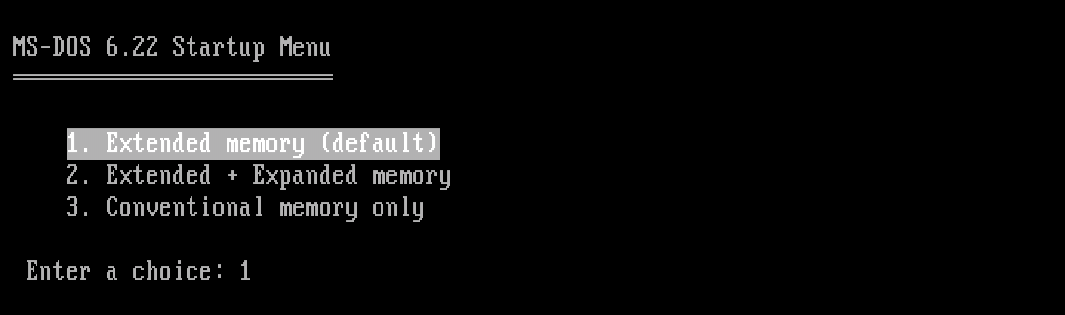
For most software and games, the default option 1 (Extended memory) will work. This is also a good choice for booting windows.
Some games (e.g. Wing Commander 1 and 2) make use of Expanded memory. Use option 2.
Lastly, some games (e.g. Ultima VII) use their own memory manager and won’t work with either Expanded or Extended memory. For these use option 3.
Next Posts
- MiSTer AO486 Core Part 4 – Sound and Music Setup
- MiSTer AO486 Core Part 5 – Adding CD-ROM Support
- MiSTer AO486 Core Part 6 – Mouse Support
Other Posts in this Series
- MiSTer FPGA Part 1 – Intro and Hardware Overview - 22 Aug 2020
- MiSTer FPGA Part 2 – Install and Setup - 20 Sep 2020
- MiSTer FPGA Part 3 – Network Access and Copying Files - 31 Jan 2021
- MiSTer AO486 Core Part 1 – Getting Started - 06 Feb 2021
- MiSTer AO486 Core Part 2 – Sharing Files With MiSTerFS - 14 Feb 2021
- MiSTer AO486 Core Part 3 – Managing Memory - 13 Mar 2021
- MiSTer AO486 Core Part 4 – Sound and Music Setup - 13 Mar 2021
- MiSTer AO486 Core Part 5 – Adding CD-ROM Support - 13 Mar 2021
- MiSTer AO486 Core Part 6 – Mouse Support - 13 Mar 2021
- MiSTer AO486 Core Part 7 – Quick Start DOS Image - 18 Mar 2021
- MiSTer AO486 Core Part 8 – Roland MT-32, Sound Canvas Audio via MidiLink - 28 Mar 2021
- MiSTer AO486 Core Part 9 – Installing Windows 95 - 28 Mar 2021
Comments