Did you know that ao486 has built-in CD-ROM support? You can mount either ISO or BIN/CUE files – ao486 will think it’s a real CD-ROM! Here’s how.
Step 1 – Download and Copy CD-ROM Driver
- We’ll use the OAKCDROM.SYS driver. Download it from here
- Use MiSTerFS to transfer it to ao486
- In ao486, type the following commands to copy the driver to
C:\DRIVERS:
mkdir C:\DRIVERS
copy E:\OAKCDROM.SYS C:\DRIVERS
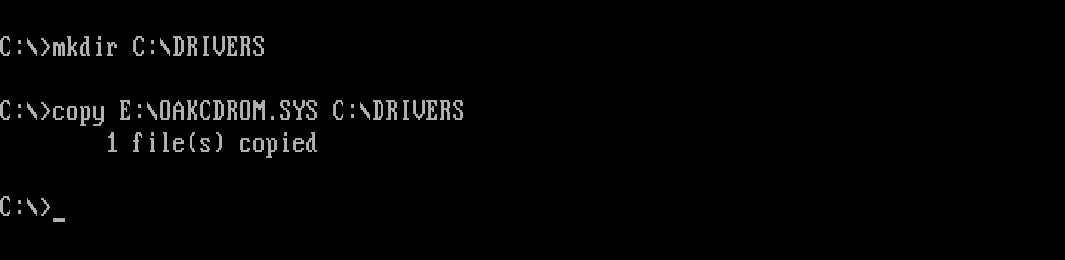
Step 2 – Install CD-ROM Driver
To install and activate the CD-ROM driver, you’ll need to update both your CONFIG.SYS and AUTOEXEC.BAT.
- From the DOS command prompt, type
edit c:\CONFIG.SYS. An editor application will open. Add the following line to yourCONFIG.SYS:
DEVICEHIGH=C:\DRIVERS\OAKCDROM.SYS /D:MSCD001
This will load the CD-ROM device driver into memory. Hit Alt+F,S to save the file, then Alt+F,X to exit.
- Next, type
edit c:\AUTOEXEC.BAT. An editor application will open. Add the following line to yourAUTOEXEC.BAT:
LH C:\DOS\MSCDEX.EXE /D:MSCD001 /L:D
This mounts the CD-ROM as drive D: and allows DOS programs to recognize CDs. Again hit Alt+F,S to save, Alt+F,X to exit.
- Hit Windows Key + F12 for ao486 core options. Select Reset and apply HDD to reboot ao486. The CD-ROM driver should load as follows:
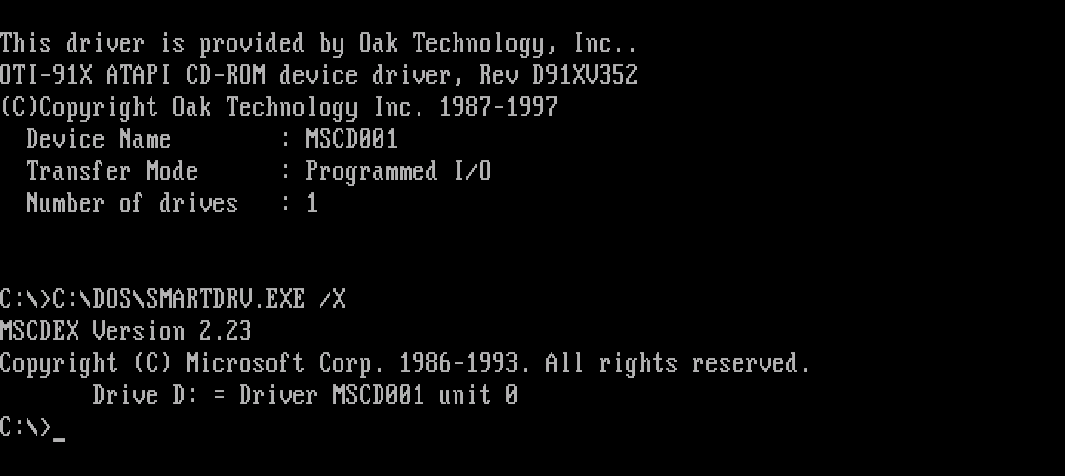
Step 3 – Copy an ISO CD-ROM image to your MiSTer
Download a CD-ROM image in ISO format. I went for the Ultimate Shareware Games Collection from archive.org:
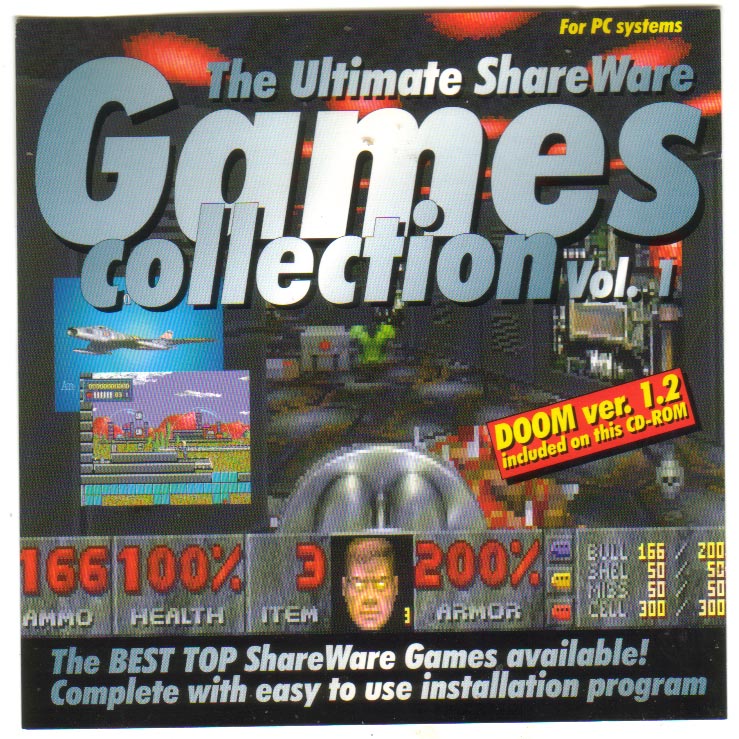
Once downloaded, copy your ISO to the /media/fat/games/AO486 folder on your MiSTer.
A Note on CD-ROM Formats
Currently ao486 only supports CD-ROM data. The best image format to use is ISO. BIN/CUE can also be mounted, but extra tracks or audio/video won’t be recognized.
Step 3 – Mount a CD-ROM
Time to mount a CD-ROM! From the DOS prompt:
- Hit Windows Key + F12 for ao486 core options. Highlight IDE 1-0 and hit Enter. Select your ISO file:
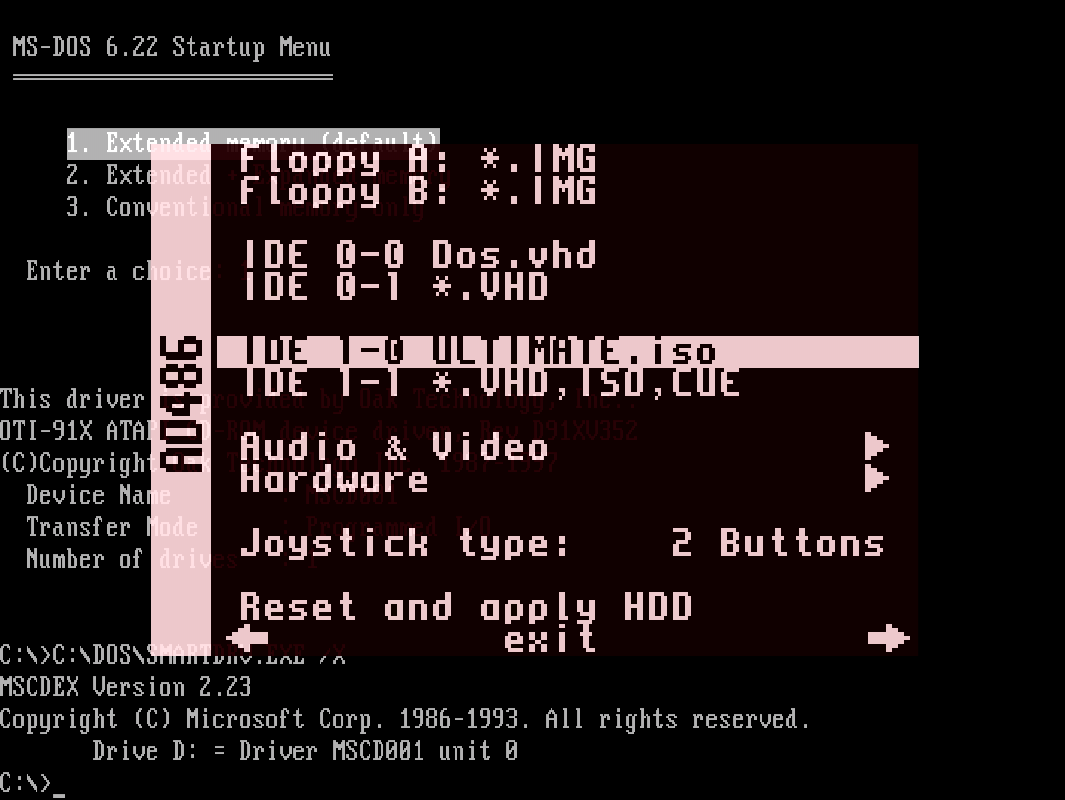
- Hit Esc to close the MiSTer menu and navigate to the CD-ROM by typing
D:. Then typedirto view the contents of your CD:
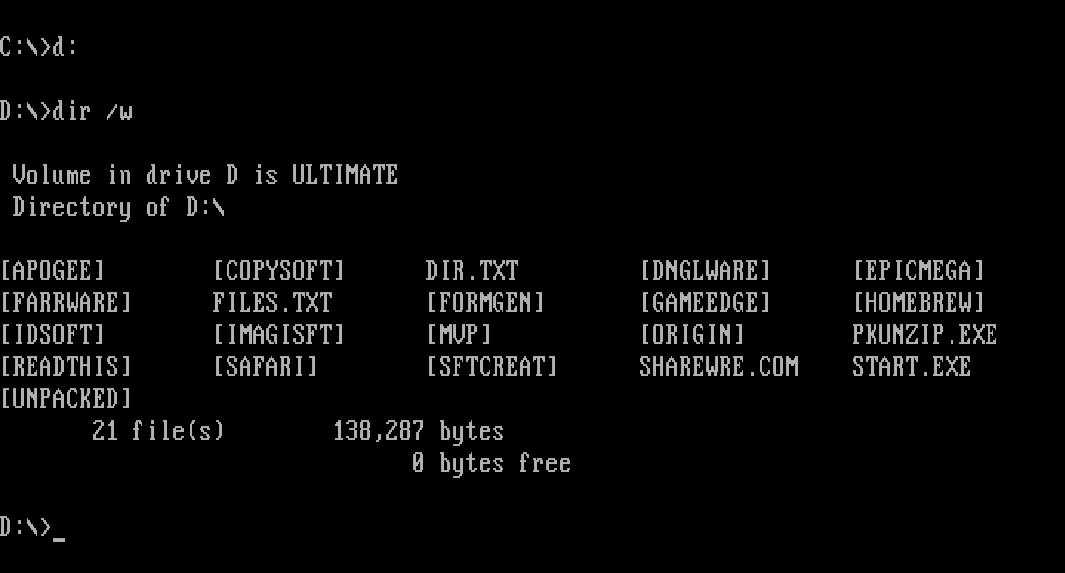
All going well, you should see the CD contents. You're ready to play some games!

That’s it for this post. Consider looking at sound and mouse setup if you haven’t already.
Other Posts in this Series
- MiSTer FPGA Part 1 – Intro and Hardware Overview - 22 Aug 2020
- MiSTer FPGA Part 2 – Install and Setup - 20 Sep 2020
- MiSTer FPGA Part 3 – Network Access and Copying Files - 31 Jan 2021
- MiSTer AO486 Core Part 1 – Getting Started - 06 Feb 2021
- MiSTer AO486 Core Part 2 – Sharing Files With MiSTerFS - 14 Feb 2021
- MiSTer AO486 Core Part 3 – Managing Memory - 13 Mar 2021
- MiSTer AO486 Core Part 4 – Sound and Music Setup - 13 Mar 2021
- MiSTer AO486 Core Part 5 – Adding CD-ROM Support - 13 Mar 2021
- MiSTer AO486 Core Part 6 – Mouse Support - 13 Mar 2021
- MiSTer AO486 Core Part 7 – Quick Start DOS Image - 18 Mar 2021
- MiSTer AO486 Core Part 8 – Roland MT-32, Sound Canvas Audio via MidiLink - 28 Mar 2021
- MiSTer AO486 Core Part 9 – Installing Windows 95 - 28 Mar 2021
Comments